|
|
|

The first thing I want to do is thank Anthony Chu and the ŠTatung Company for allowing me to use the vidcaps I have on this page. It would have been difficult to create this page without them.
On the next few pages I will try to make using the Star BoulevardŽ site a little easier to do. The parts that I will talk about are the TransloadŽ and the CamLoadŽ services and the HTML ExtractorŽ.

This is the site you will use to find out the address of a image on a web page. After loading it up it will give you a list of all the images on the page, allow you to preview them and also transload them to your website. When you are at the site that has an image you want, go directly to the HTML ExtractorŽ site either by typing this address http://transload.starblvd.net/hex.shtml// in the box of your Go To key or by saving the site in a folder and making it an F key short cut. When you get there it will look like this below.
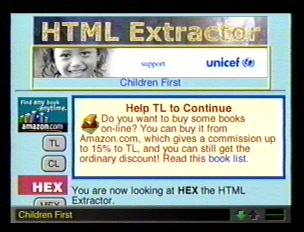
|
|
Now scroll down till you see the fill in form like this one below. The address of the site you were at will automatically be in the first box.
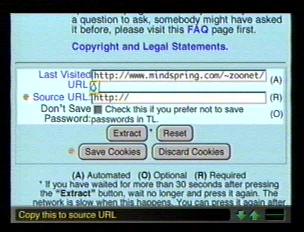
Now click on the teardrop between the two boxes. That will automatically put the address into the second box. Now come down to and click on the Extract button. That will bring you to a page like this one below.
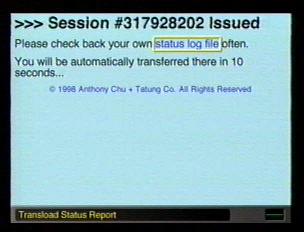
After ten seconds it will bring you to the Status page that will look like this.
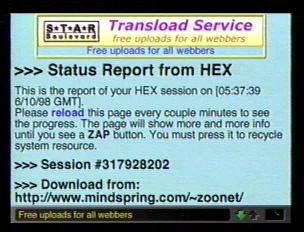
|
|
That page will normally load up completely while you wait. If not keep reloading the page till it does. Scroll down to see the list of all the images on the page. It will look something like this below.
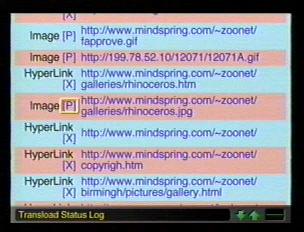
Between the word Image and the address of the image is the letter P, if you click on that it will bring up the image to preview like this below.
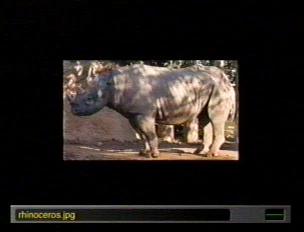
Use the back key to come back to the list and now click on the address itself like below.
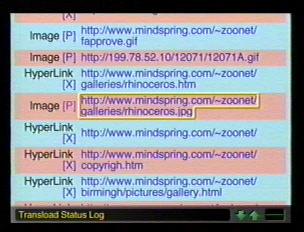
That will bring you to the TransloadŽ Service page which should look like this below.
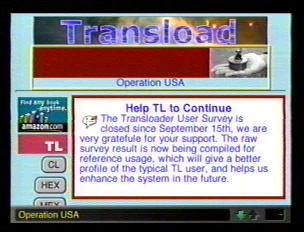
|
|
Now scroll down to the form that will look like this below.
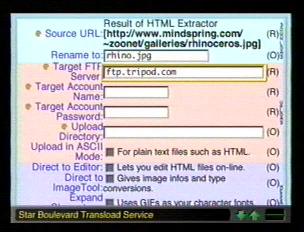
When you are first starting out to put images on your directory you don't need to use the "Rename To" box. You can if you want to. As you get more and more images transloaded you should use the box because anything you transload that has a name that you already have in your directory will disappear and be overridden by the new one. Be sure to include the gif,jpg or whatever else was on the original name of what you are transloading. Just like I changed the original image name rhinoceros.jpg to rhino.jpg on the form. In the "Target FTP Server" box you put your providers ftp. I happen to use Tripod and it is ftp.tripod.com. In the "Target Account Name" you put your user name of your web site. The one in your web site address. In the "Target Account Password" you put your web site password. The one you use to gain access to your web site directory. For the inputs for Geocities, Anglefire, Maxcafe and Talkcity go to Warp Speed's page. You can leave the "Upload Directory" blank or if you have subdirectories you can put the name of that subdirectory in there. Say you have one named "gifs". All that you would put there if you are using Tripod is gif, no slashes. You may have to put gifs/ with other web site providers. Now scroll down till you see something like this below and click on the "Transload" button.
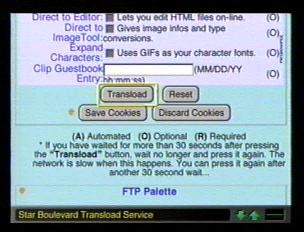
That will bring to a page like the one below.
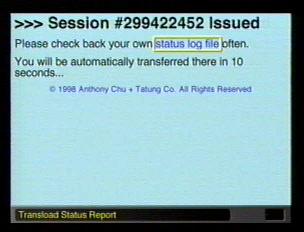
After 10 seconds it will bring you to the Status page like the one below. It normally doesn't pop up in it's complete form. Do wait a minute or two like it says and reload the page.
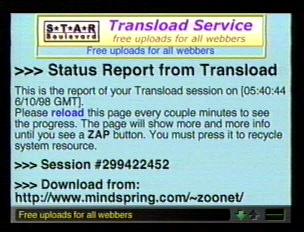
|
|
Now scroll down the page to the ZAP button where it will say "FTP upload was sucessfully...." and that will look like this below. Now click on the ZAP button.
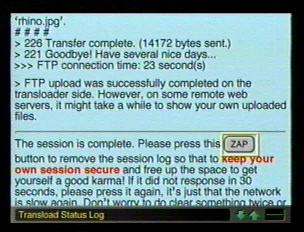
Hitting the ZAP button will bring you to a page like this one below. Here you need to click on the "previous working page"
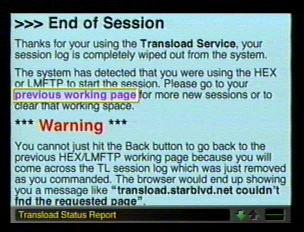
That will bring you back to the Status list where you can either do another image or scroll down and click on the ZAP button if you are done. That will look like the one below.
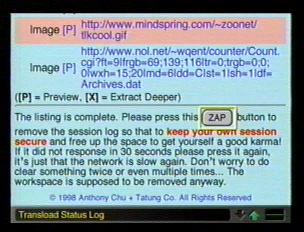
That will bring you to the last page which will look like the one below. Here you can go on to other places within the Star BlvdŽ site or to leave this page you must use a WebTv key such as Home, Mail, Go To or an F key.
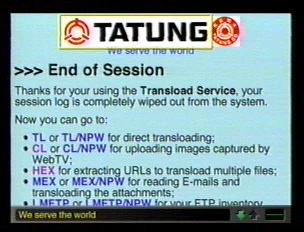
|
|
Now you can go to your directory to see if it showed up. You may have to reload the directory if it isn't already there.
The extraction and/or transload may not always be successful. It could be the TransloadŽ service is too busy, your web site provider is too busy,the internet traffic is too high or you made a mistake filling out the form. No matter what the outcome you still need to use the ZAP button on the status page and the WebTv keys on the last page. If the HTML ExtractorŽ is too busy you won't even get past the form page. Try again in a little while. You can also just come to the HTML ExtractorŽ site and type in the address in the Source URL box. Here is another Site to extract images if Star Blvd is too busy.
|