|
|
|

The first thing I want to do is thank Anthony Chu and the ŠTatung Company for allowing me to use the vidcaps I have on this page. It would have been difficult to create this page without them.
On the next few pages I will try to make using the Star BoulevardŽ site a little easier to do. The parts that I will talk about are the TransloadŽ and the CamLoadŽ services and the HTML ExtractorŽ.
Star Boulevard is now divided into sections, one is free and the other is a pay site called TL2. This information below refers to the free section. The free section does have a limitation on files that can be used to 30 kb or less. There isn't any limitation on the pay site and it includes more features. Click here for a tutorial on the TL2. At the bottom of this page are links to two other transloders that for the moment haven't any size limits and are free.

First you must have an image you want to transload. When you have gone to its own page you will see it on a black background similar to this.

Now go directly to the Anthony's Star BoulevardŽ Site either by typing this address http://transload.starblvd.net/ in your "Go To" box or set up an F key shortcut for it. When you get to the page you will see somethng like this below.
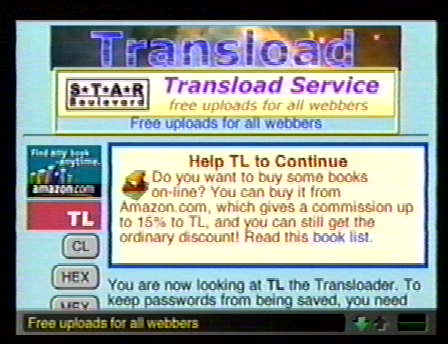
|
|
Now scroll down till you see the form to fill in like this one below. As you can see it is already partially filled in. When you get there only the first box will be filled in with the address of where you came from. Click on the teardrop between that box and the "Source URL" box. The address for the image will automatically fill in the second box.
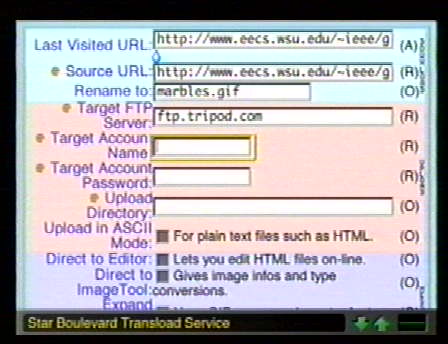
When you are first starting out to put images on your directory you don't need to use the "Rename To" box. You can if you want to. As you get more and more images transloaded you should use the box because anything you transload that has a name that you already have in your directory will disappear and be overridden by the new one. Be sure to include the gif,jpg or whatever else was on the original name of what you are transloading. Just like I changed the original image name marb6.gif to marbles.gif on the form. In the "Target FTP Server" box you put your providers ftp. I happen to use Tripod and it is ftp.tripod.com. In the "Target Account Name" you put your user name of your web site. The one in your web site address. In the "Target Account Password" you put your web site password. The one you use to gain access to your web site directory. For the inputs for Geocities, Anglefire, Maxcafe and Talkcity go to Warp Speed's page. More on Angelfire. You can leave the "Upload Directory" blank or if you have subdirectories you can put the name of that subdirectory in there. Say you have one named "gifs". All that you would put there if you are using Tripod is gif, no slashes. You may have to put gifs/ with other web site providers. Now scroll down till you see something like this below and click on the "Transload" button.

|
|
The next page you will see will look like this one below and will take you to the status page in 10 seconds
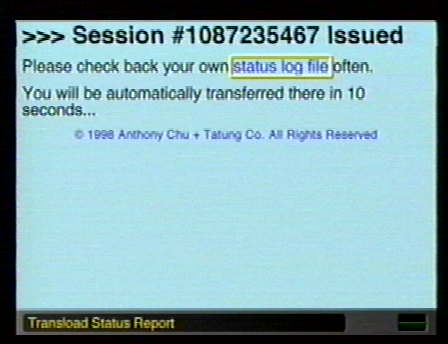
The page will look like this one below. It normally doesn't pop up in it's complete form. Do wait a minute or two like it says and reload the page.
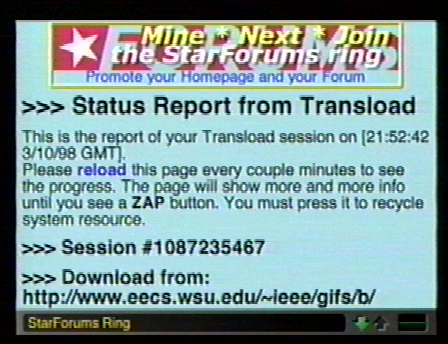
If you still can't scroll down to see something like this one below reload again in about two minutes. Eventually you will see this and it will say"FTP upload was successfully completed... then you click on the "ZAP" button.
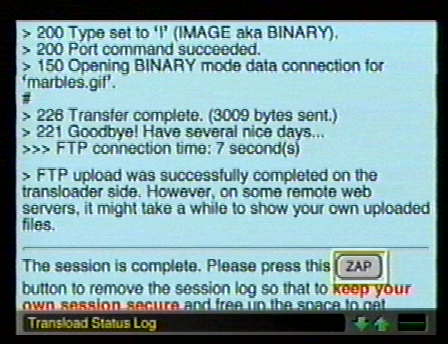
|
|
This is the last page. Unless you go on to use any of the other parts of the site you MUST use a WebTv key to leave this page. Like the Home, Mail, Go To or an F key.

Now you can go to your directory to see if it showed up. You may have to reload the directory if it isn't already there.
|
|
The transload may not always be successful. It could be the TransloadŽ service is too busy, your web site provider is too busy,the internet traffic is too high or you made a mistake filling out the form. No matter what the outcome you still need to use the ZAP button on the status page and the WebTv keys on the last page. You can also just come to the TransloadŽ site and type in the address in the Source URL box and then fill out the rest of it as you had before. You can also transload whole pages although the graphics on that page won't go with it. Be careful you don't transload an index.html page without changing its name or it will override your own index.html page. Now on to the next one. |
|
More Transloaders More TransloadŽ Service Info
|